The Ultimate Guide to Downloading the Alexa App on Your Android Phone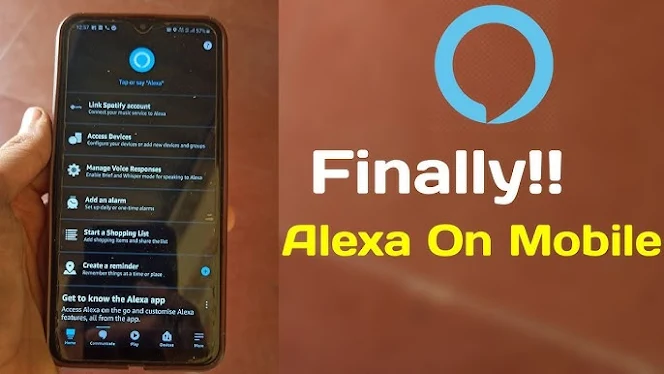
The Ultimate Guide to Downloading the Alexa App on Your Android Phone
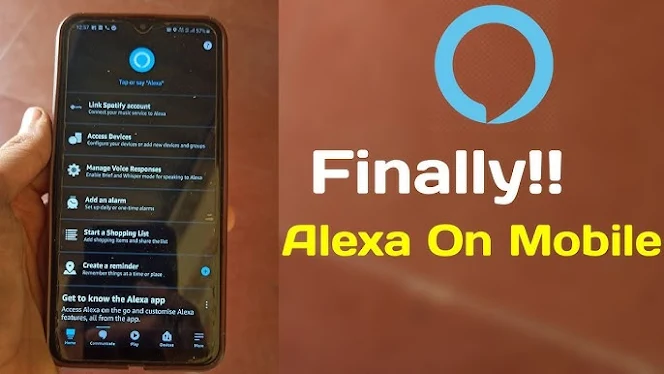
In a world that's becoming increasingly connected, voice assistants like Amazon's Alexa have become an integral part of our daily lives. Whether you want to control your smart home devices, get weather updates, or even play your favorite music, Alexa is ready to assist. But before you can start using Alexa's full potential, you'll need to download the Alexa app on your Android phone. In this comprehensive guide, we'll walk you through the process step by step.
Step 1: Prepare Your Android Device
Before you can begin downloading the Alexa app, make sure your Android phone is ready for the installation process. Ensure that you have a stable internet connection, enough storage space, and a charged battery to avoid any interruptions during the download and installation.
Step 2: Locate the Google Play Store
The Google Play Store is your gateway to a world of apps, including the Alexa app. To find it, simply open the app drawer on your Android device and tap the "Play Store" icon.
Step 3: Search for the Alexa App
Once you're in the Google Play Store, you can easily find the Alexa app by using the search bar. Tap on the search bar at the top of the screen, and type "Alexa" or "Amazon Alexa" into the search field. Then, hit the search icon or press "Enter."
Step 4: Select the Alexa App
After you've entered your search query, a list of results will appear. Look for the official Amazon Alexa app among the search results, which should be the first one listed. It's typically labeled "Amazon Alexa" with Amazon's familiar logo.
Step 5: Install the App
When you've located the Alexa app, tap on it to access its page on the Google Play Store. You'll see a green "Install" button – tap on it.
Step 6: Accept Permissions
The app will request certain permissions to function properly. These permissions may include access to your microphone, location, and contacts. To proceed with the installation, tap "Accept" or "Allow" when prompted.
Step 7: Wait for Download and Installation
The download and installation process may take a few minutes, depending on your internet connection speed. Ensure that your device remains connected to the internet and has sufficient battery life during this time.
Step 8: Open the Alexa App
Once the installation is complete, you'll see the "Open" button on the app's page in the Google Play Store. Tap "Open" to launch the Alexa app.
Step 9: Sign In to Your Amazon Account
To make the most of the Alexa app, you'll need to sign in with your Amazon account credentials. If you don't have an Amazon account, you can create one during the sign-in process.
Step 10: Set Up Alexa
After signing in, the app will guide you through the setup process for your Alexa-enabled devices. Follow the on-screen instructions to connect your devices and customize Alexa's settings to your liking.
Congratulations! You've successfully downloaded and installed the Alexa app on your Android phone. You're now ready to explore the world of voice-assisted convenience and control your smart home devices with just a few words. Alexa is here to make your life easier and more connected than ever before. Enjoy!
Remember to keep your Alexa app updated to access the latest features and improvements offered by Amazon. Stay tuned for more tips and tricks on getting the most out of your smart devices and voice assistants.

Post a Comment