How to change the default Google Account on Chrome.

If you share your PC with others, Google Chrome allows you to add multiple profiles to it. This makes it easier to distinguish between different user profiles. However, if you are not aware of how to switch or change the default Google account on Chrome, this feature makes no sense. Here’s what you need to know!
Support for multiple profiles in a single browser has many benefits. You have more control over settings and customization options. So, if you want to switch to a different Chrome profile or change the default Google account on Chrome, follow the list of instructions given below.
On mobile devices, your default account can vary depending on your device’s operating system and the apps you use.
Google Chrome is the preferred choice of browser for many Windows users. It is fast, reliable, and offers a vast library of extensions. If you are using it, you must have observed that the browser by default, opens the account you are logged in with.
If you would like to change it, click the Profile icon visible in the upper-right corner and select Sign out. If the option is not visible, choose the Manage your Google Account option.
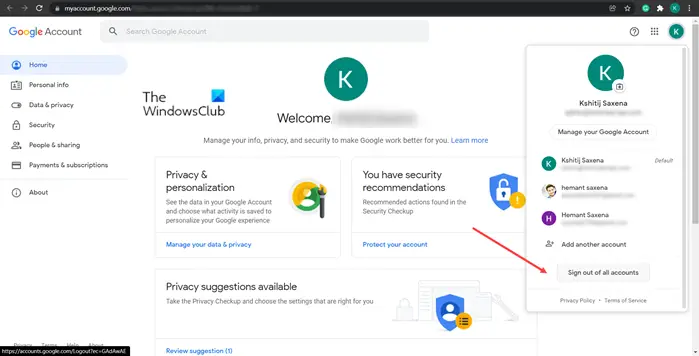
When directed to a new page, click the Profile icon and choose the Sign out of all accounts option as shown in the image above.
Now, go to gmail.com or any other Google service and enter details related to the separate Google account.
Note – The account you choose to sign-in will become your default account automatically. You can verify this by signing into any other Google service like Google Drive. Just open a new tab and hit the Google Apps icon next to the profile icon. It should open the service with the same account you are signed in with.
Similarly, you can log into any other Google account and switch between them, whenever required.
What is the difference between a Chrome account and Google Account?Although the two sound quite similar, there’s a subtle difference between them. For example, your Chrome account manages all your Chrome browser preferences and settings including the extensions you like to use. On the other hand, your Google account controls how you access Google services like Gmail, Drive, Photos, etc.
How do I get Google Apps?Launch the Chrome browser or open a new tab in the browser. Click the Google apps icon adjacent to your Profile icon. Select an app from the list provided therein. By default, the options available are Gmail, Meet, Drive, Calendar, Photos and more.
Hope it helps!
Read next: How to enable or disable Memories in Chrome.
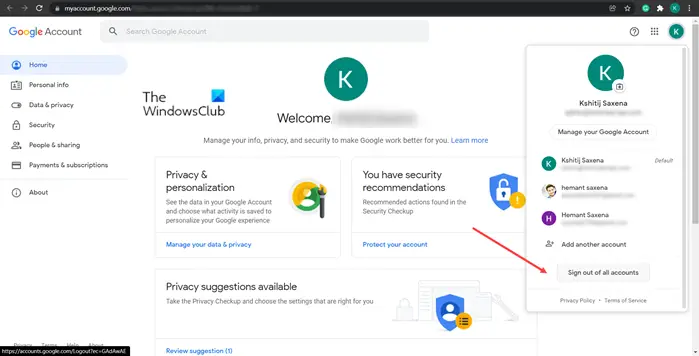

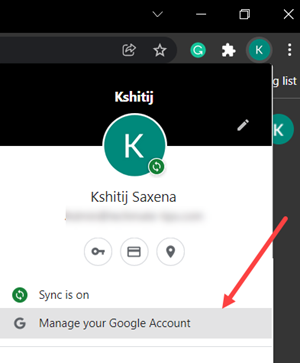
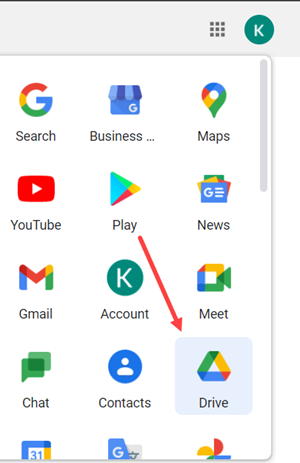
Post a Comment